In a previous post, we showed you how to mark an entire post as sponsored.
In this tutorial, we will show you how to mark single links as sponsored.
After your content is complete and you’ve set your links in your post, you select the tab option for text in the Post screen.
It’s located on the right-hand side of the content box to the right of the Visual tab.
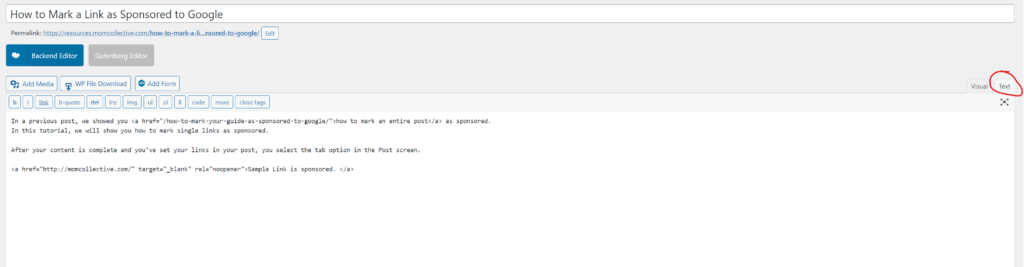
Once you’re in the text tab, you’ll search for the link you’d like to mark as sponsored.
To make it simpler to find on a PC you can select CTRL + F and type in the name of the link
To make it simpler to find on a Mac you can select COMMAND + F and type in the name of the link.
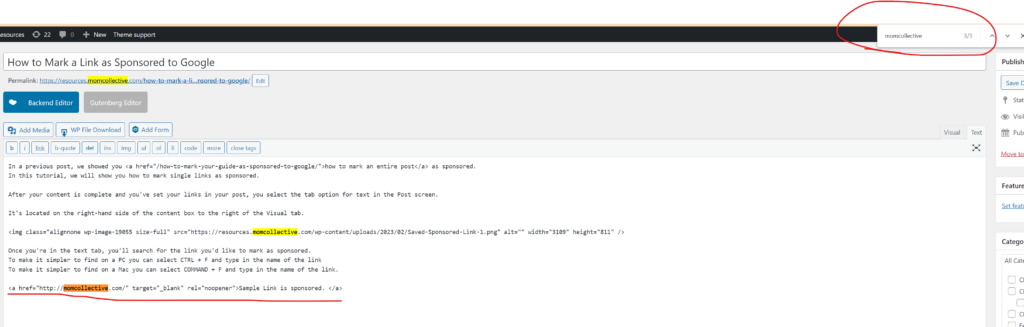
In our example link you can see how it might appear.
Still in that Text tab, you’re going to add: nofollow sponsored before the noopener text but after the “
Example Before:
<a href=”http://momcollective.com/” target=”_blank” rel=”noopener”>Sample Link is sponsored. </a>
Example After: <a href=”http://momcollective.com/” target=”_blank” rel=”nofollow sponsored noopener”>Sample Link is sponsored. </a>
You’ll then select Update to save your changes.
If you have any issues please submit a support ticket.
