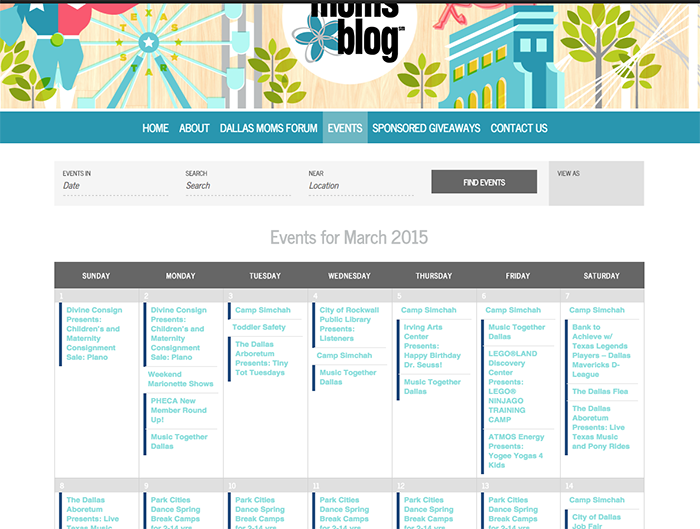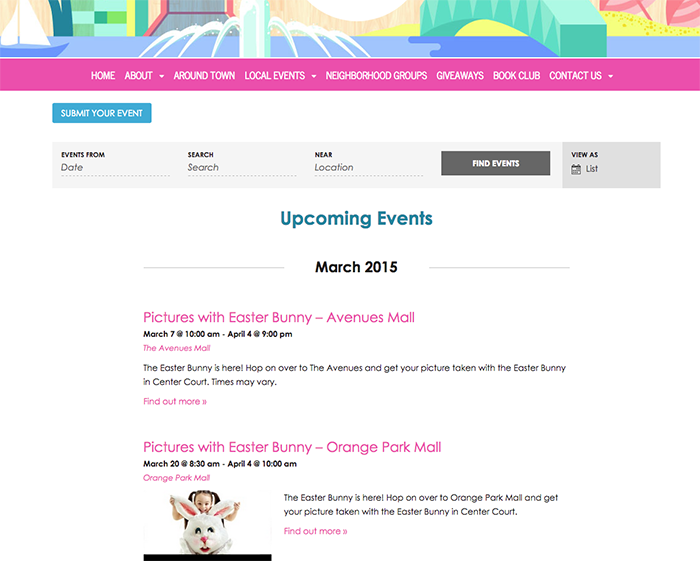So your calendar has been all set-up and you are ready to start adding some fantastic events for your readers! Here is a quick how-to on getting your calendar up and running!
Default View >>
You have a couple options for how your calendar can be viewed: Month, Weekly, Daily and List. The most commonly used are Month and List (examples are below).
Month View >>
List View >>
To set your default view:
- Go to Events Settings > Display
- Then select in the Enable Event Views, which views you want to enable for your viewers. Most commonly used: Month, Weekly, Daily and List.
- Next, in the Default View dropdown, select which view you’d like to appear when readers first visit your calendar page.
How To Create Events >>
- Go to EVENTS > ADD NEW in the black navigation toolbar on the left.
- Enter a Unique Event Title. For recurring events just enter the date behind it. (Example: Town and Country Farmer’s Market 3/18)
- Enter the EVENT TIME & DATE.
- In the EVENT LOCATION DETAILS enter the LOCATION NAME, ADDRESS and any other important information. The system will save that location so you can simply select from the “Used Saved Venue;” dropdown if you need to use that location again.
- You can enter info into the EVENT WEBSITE and EVENT COST field if applicable.
- In the TAGS box (right hand side). Enter a unique identifier for this event. (Example: family events, moms only, etc.)
- In the EVENT CATEGORIES box (right hand side). Enter a broader category for the event. (Example: Playdate, Moms Night Out, etc.)
- When you are ready to save the event in the PUBLISH box (right hand side) just select the blue “Publish” button.
How To Edit Events >>
- Go to EVENTS > EVENTS in the black navigation toolbar on the left.
- Simply hover over an event and select the “Edit” button. Then you can edit any fields you need to for a given event.
How To Edit Venues >>
- Go to EVENTS > VENUES in the black navigation toolbar on the left.
- Simply hover over a venue and select the “Edit” button. Then you can edit any fields you need to for a given venue.
If you are interested in the Events Calendar Pro to allow for recurring events or the Community Calendar extension that allows people to submit events to your calendar, then contact Kelli Biller ([email protected])!