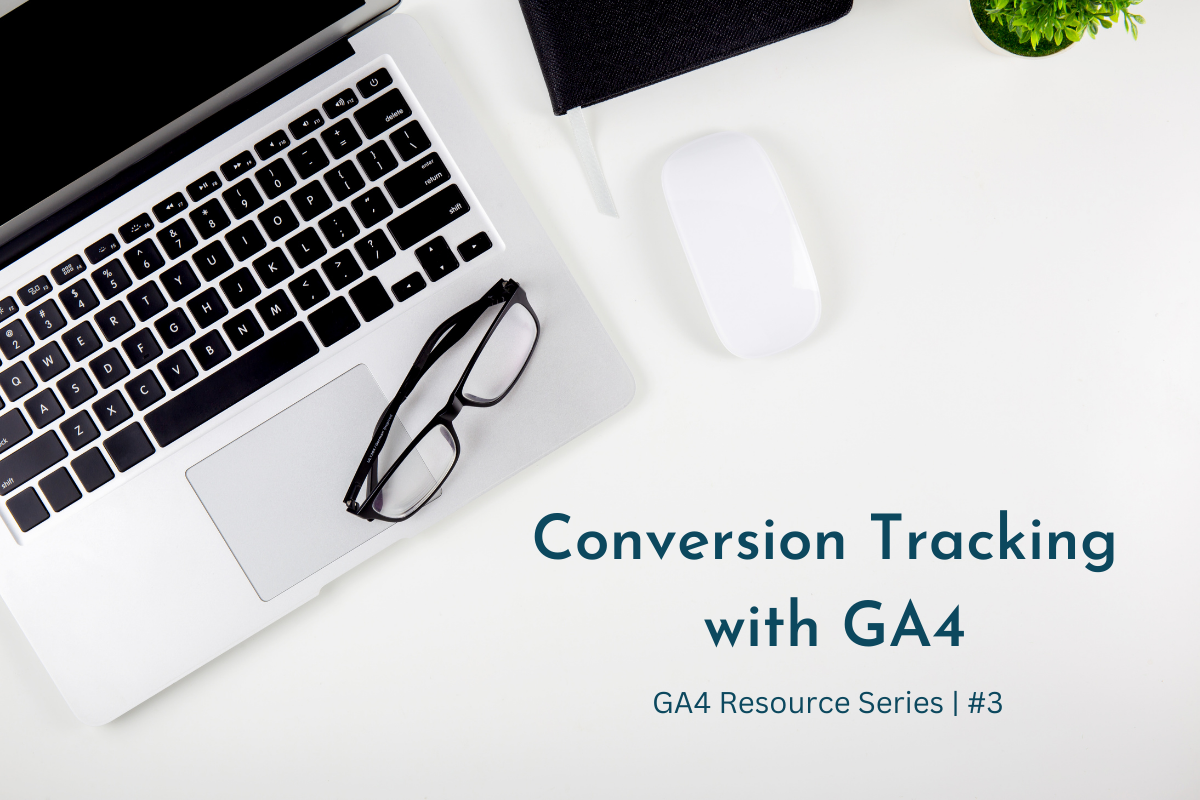 Before you dive into this resource, make sure you’ve read through the first two resources in this series, then scroll below to learn more. There is a lot to know about GA4 but you need to learn it in the right order so it all make sense. Make sure you dive into all of the resources in this series…in order.
Before you dive into this resource, make sure you’ve read through the first two resources in this series, then scroll below to learn more. There is a lot to know about GA4 but you need to learn it in the right order so it all make sense. Make sure you dive into all of the resources in this series…in order.
GA4 Resource Series
- #1: GA4 – What You Need to Know
- #2: GA4 Basics + Reporting
- #3: Conversion Tracking with GA4 <— You are here
- #4: How to find AdRotate Stats in GA4
- #5: Using UTM Codes For Tracking
- #6: VIDEO: Using Behavior Flow To Set Goals
A conversion is an action a user takes that benefits your business. This may include signing up for a newsletter or purchasing a product from your site.
In order to track conversions, you must create an event measuring the desired action and identify the event as a conversion.
Here’s how to set this up:
Admin > Events > Create event > Create
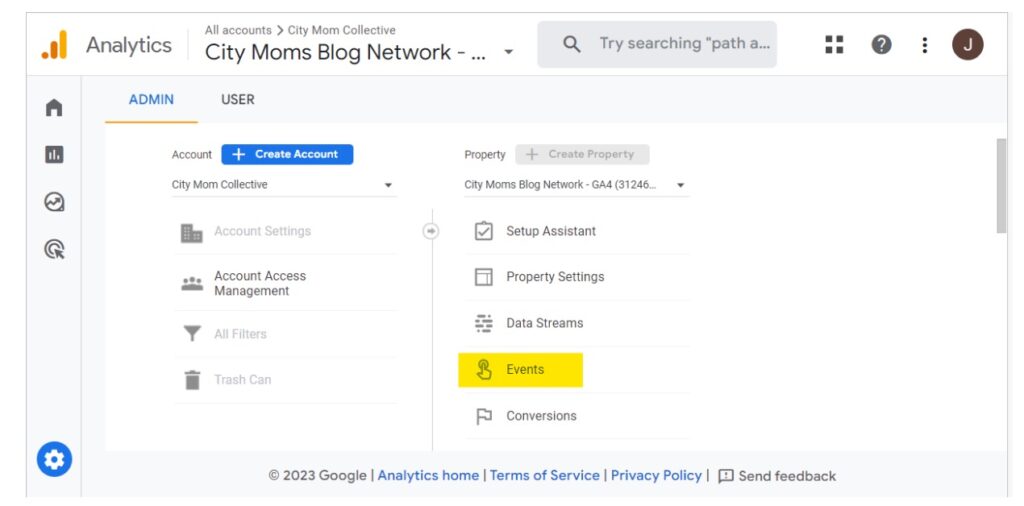
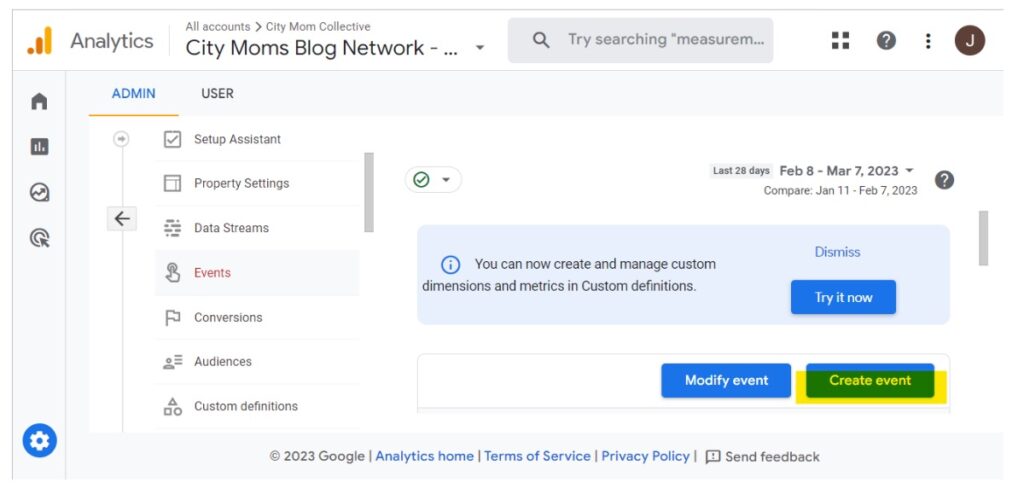
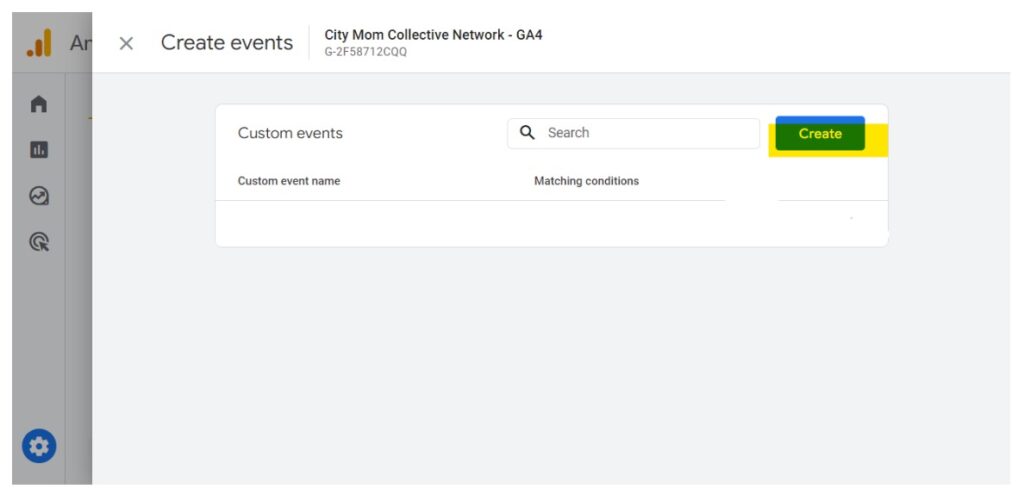 Name the event in the custom name field (use ga4 recommended events)
Name the event in the custom name field (use ga4 recommended events)
Under matching conditions enter your conditions (this will vary based on what you want to track)
Add condition when done, you can add as many conditions as you need.
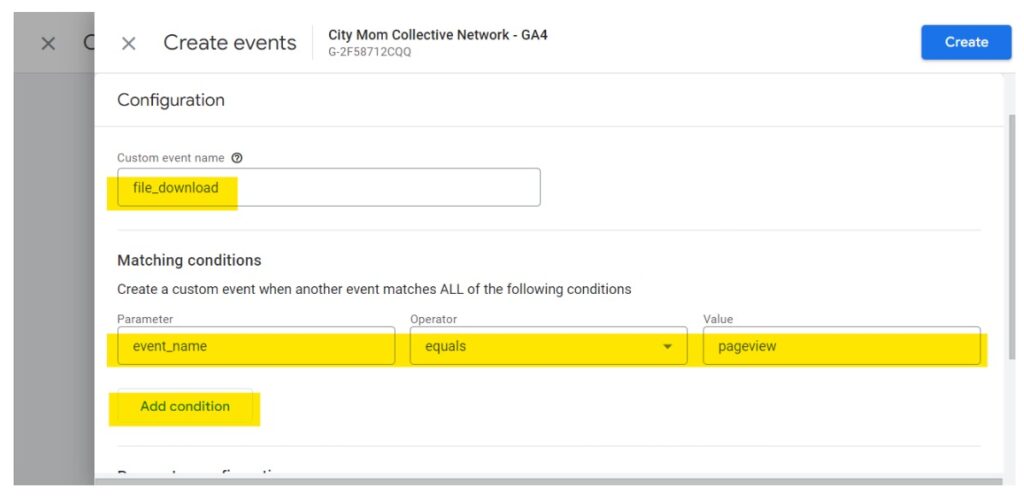 Add modification, this will vary based on the event you are tracking.
Add modification, this will vary based on the event you are tracking.
Finally, click create.
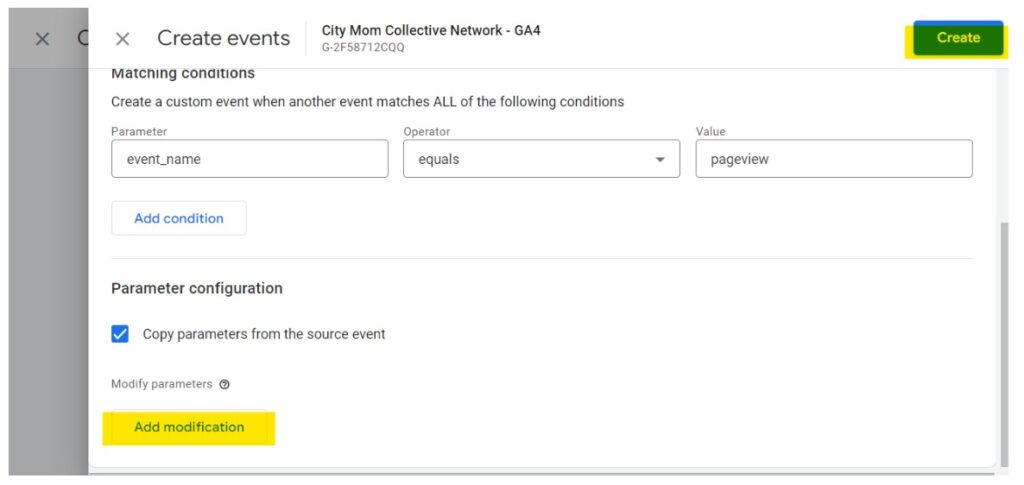 Now that you have created an event, it is time to mark the event as a conversion.
Now that you have created an event, it is time to mark the event as a conversion.
On the left panel click Admin.
Next Conversions.
New conversion event.
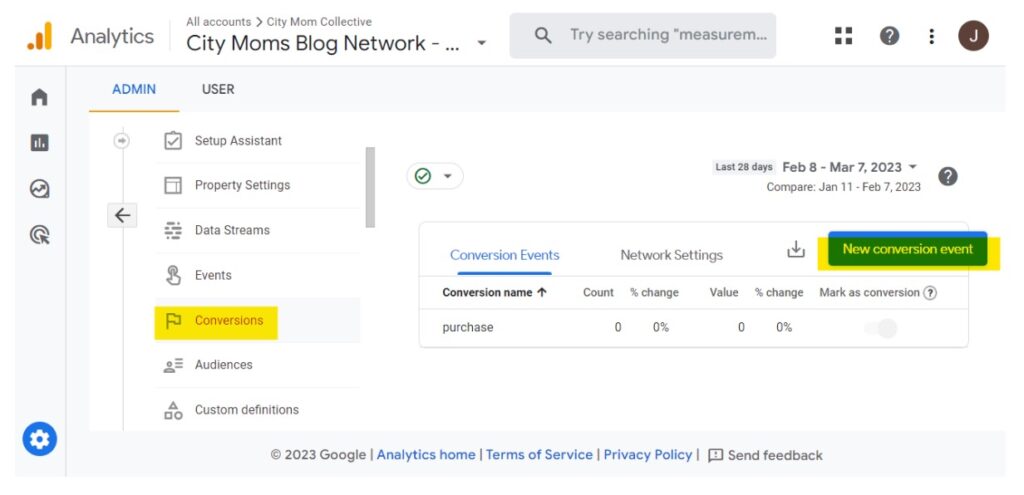 Enter the name of the event you just created.
Enter the name of the event you just created.
Hit Save.
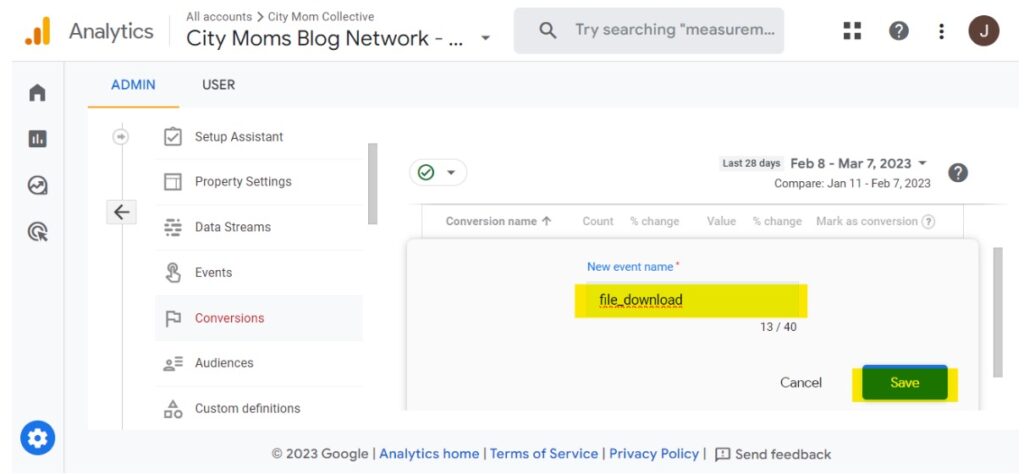 You now have a new conversion!
You now have a new conversion!
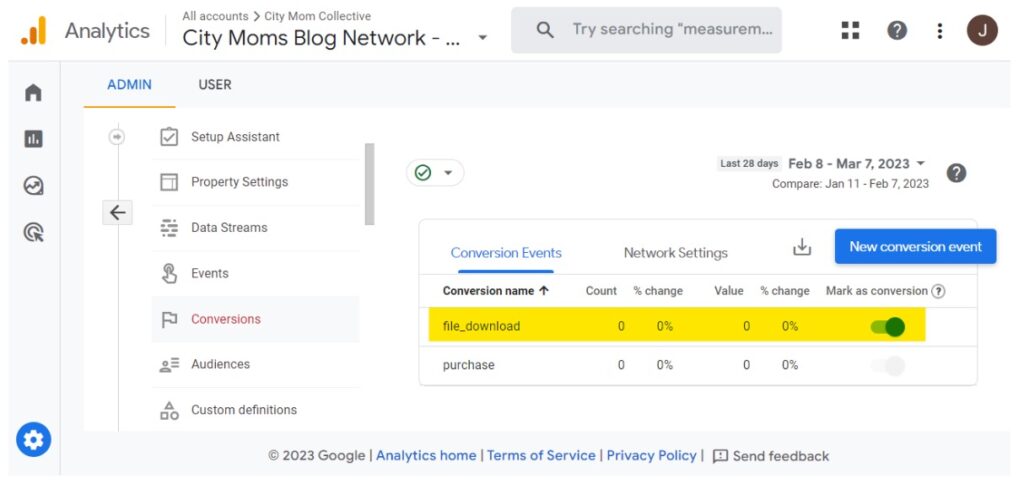 You can then head to your website and take the action being measured, then you can check on google analytics to see if your action is noted on GA4.
You can then head to your website and take the action being measured, then you can check on google analytics to see if your action is noted on GA4.
Do not be alarmed if this does not work right away as this may take a few minutes up to a few hours for your new configuration to start adding data into GA4.
