[vc_row][vc_column][vc_single_image image=”235288″ img_size=”full” alignment=”center”][vc_column_text]Accessing your AdRotate statistics is essential for partner communication and reporting.
Below we’ll walk you through the steps to find AdRotate statistics in GA4.
Before you dive into this resource, make sure you’ve read through the first few resources in this series, then scroll below to learn more. There is a lot to know about GA4 but you need to learn it in the right order so it all make sense.
GA4 RESOURCE SERIES
- #1: GA4 – What You Need to Know
- #2: GA4 Basics + Reporting
- #3: Conversion Tracking with GA4
- #4: How to find AdRotate Stats in GA4 <— You are here
- #5: Using UTM Codes For Tracking
- #6: VIDEO: Using Behavior Flow To Set Goals
[/vc_column_text][vc_raw_html]JTNDaWZyYW1lJTIwc3JjJTNEJTIyaHR0cHMlM0ElMkYlMkZzaGFyZS5nZXRjbG91ZGFwcC5jb20lMkZQOHVYRXE0MSUzRmVtYmVkJTNEdHJ1ZSUyMiUyMHdpZHRoJTNEJTIyMTAwJTI1JTIyJTIwaGVpZ2h0JTNEJTIyNDAwJTIyJTIwZnJhbWVib3JkZXIlM0QlMjIwJTIyJTIwYWxsb3d0cmFuc3BhcmVuY3klM0QlMjJ0cnVlJTIyJTIwYWxsb3dmdWxsc2NyZWVuJTNEJTIyYWxsb3dmdWxsc2NyZWVuJTIyJTIwZGF0YS1mcmFtZS1zcmMlM0QlMjJodHRwcyUzQSUyRiUyRnNoYXJlLmdldGNsb3VkYXBwLmNvbSUyRlA4dVhFcTQxJTNGZW1iZWQlM0R0cnVlJTIyJTIwc3R5bGUlM0QlMjJib3JkZXIlM0ElMjBub25lJTNCJTIyJTNFJTNDJTJGaWZyYW1lJTNF[/vc_raw_html][vc_column_text]Choose your GA4 profile.
Reports
Engagement
Events
Choose your Date range in the top right side.
Next to Event Name select +
Choose AdRotate Pro
It will show Advert Name under the 2nd column.
See the click or impression in the 1st column and then see the Event Count in the 3rd column to see the number.
Tip:
To easily find the clicks and impressions for a single ad, use the Search feature within the window to narrow by the advert name:
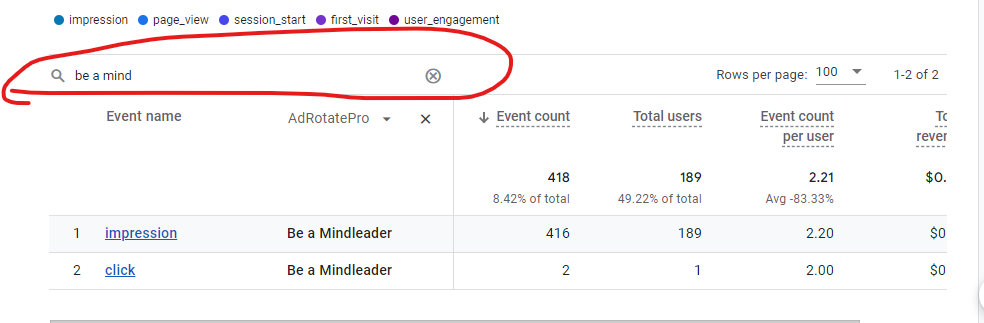 [/vc_column_text][vc_column_text]Please note that some sites will see Impressions under Event Label instead of Advert Name.
[/vc_column_text][vc_column_text]Please note that some sites will see Impressions under Event Label instead of Advert Name.
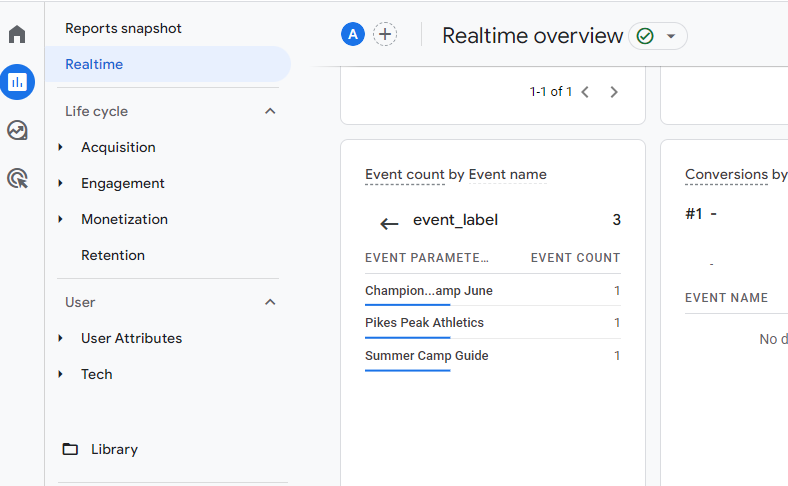 [/vc_column_text][/vc_column][/vc_row]
[/vc_column_text][/vc_column][/vc_row]
